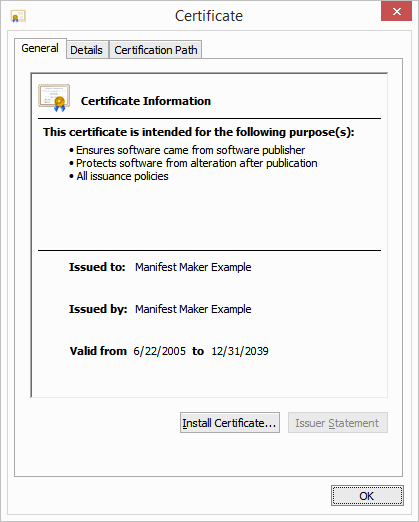Windows Certificate Manager
Windows includes a Microsoft Management Console snap-in for managing certificates. To start the certificate manager type certmgr.msc on the command line or in the Start / Run dialog and press Enter:
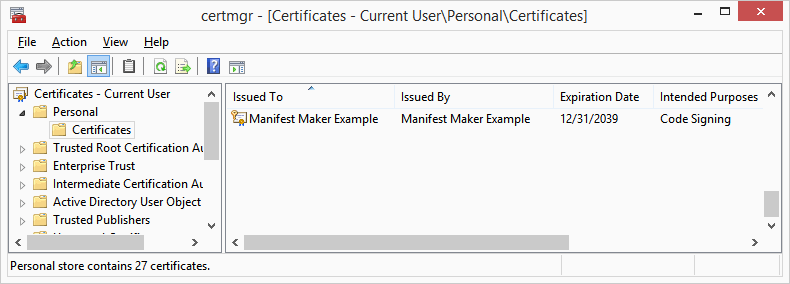
The tree nodes on the left represent various certificate stores. The Personal store is where your personal certificates are kept. The above example shows self-signed certificate generated for the purpose of this help.
When discussing Project Properties we mentioned that you may wish to tell Windows that you trust the self-signed certificate. This way when you display the .CAT file properties, the dialog displays with no error message.
Exporting the public key
Right click the certificate you wish to export, select All Tasks then Export:
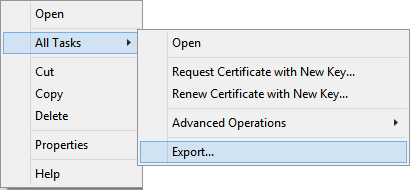
Next follow the certificate export wizard accepting all default values.
Importing the public key
In Windows Explorer double-click the just exported certificate, Windows opens a Certificate Properties dialog:
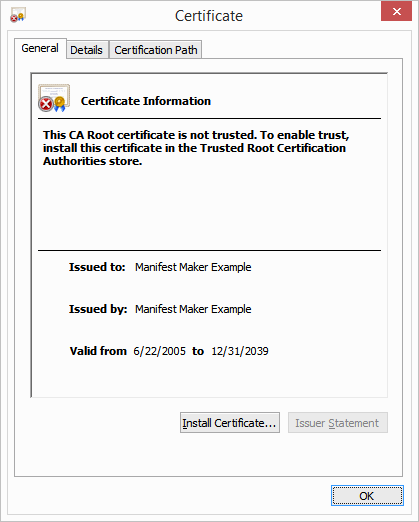
Click the Install Certificate... button and the follow the certificate import wizard accepting all default values. At the end of the process Windows will propt you with a special dialog whether you are sure you want to trust this certificate. Accept the prompt and the certificate is no added to the Trusted Certification Authorities list:
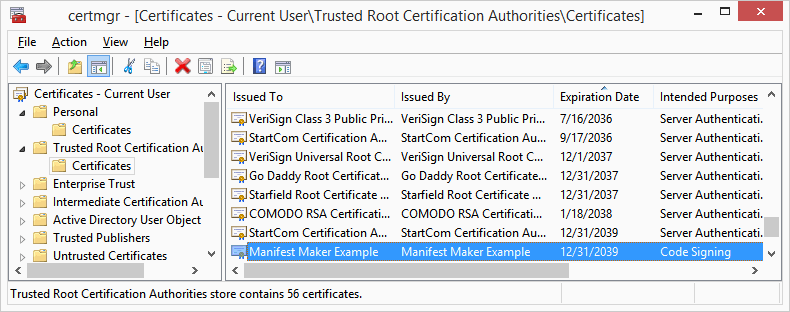
If you open the same certificate again (double clisk it in Windows Explorer) the properties dialog will display no error message: