Step-by-step guide to creating your first manifest.
We will create a manifest for Windows Notepad. The objective is to go through the steps of creating a manifest and take a quick peek inside a manifest.
Create a working directory for this example. For this text we will assume it
is C:\Temp\sxs32mm\.
Run Manifest Maker. You are presented with a Side-by-Side project properties
dialog:
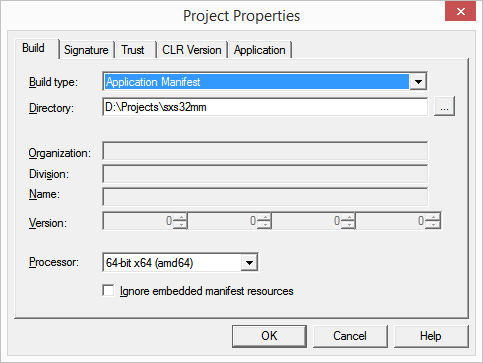
Choose Build Type: Application Manifest and type in or navigate to the project
directory.
Click OK.
The main program window has the main menu, a toolbar with a row of buttons and
two list views:
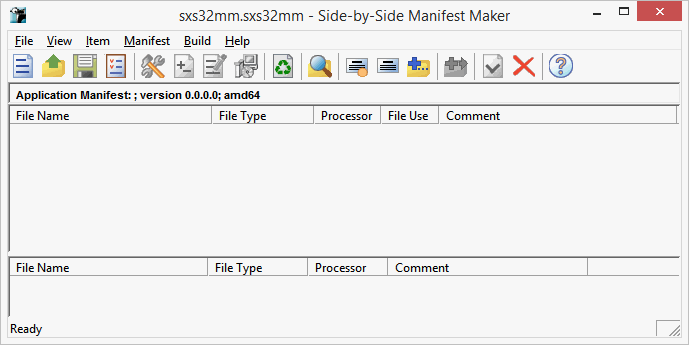
We are currently only interested in the top view.
Right-click the top list; a context menu pops up:
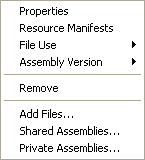
choose Add File..
. The Add Files to Output Assembly dialog is displayed.
Navigate to your Windows\System32
directory and choose Notepad.exe.
Click Open.
A new line is added to the top list view:
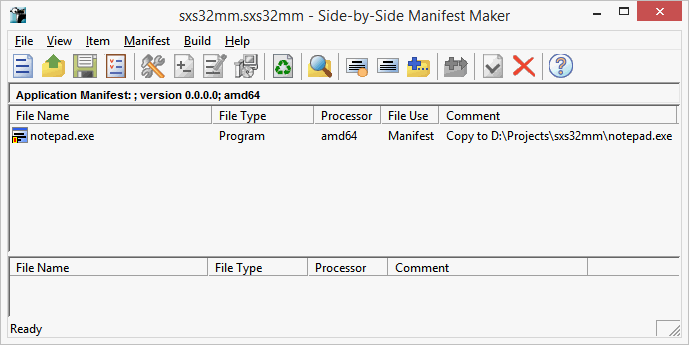
Right-click the top list view again, choose Shared
Assemblies...
. The Shared Assemblies in Output Assembly
dialog is displayed:
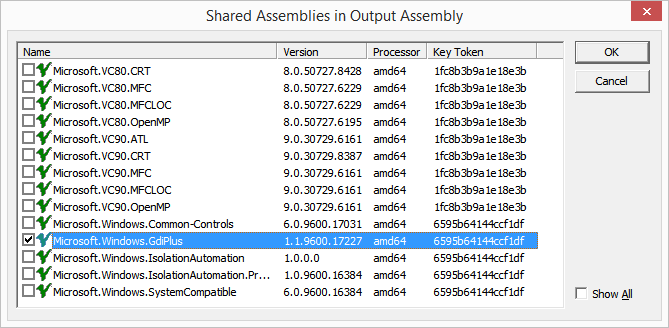
This is a list of all shared assemblies currently installed on your system. The
list above is typical for standard Windows installation. Check the
Microsoft.Windows.GdiPlus 1.0.10.0
shared assembly.
Click OK.
The list now contains one executable, Notepad, and one shared assembly:
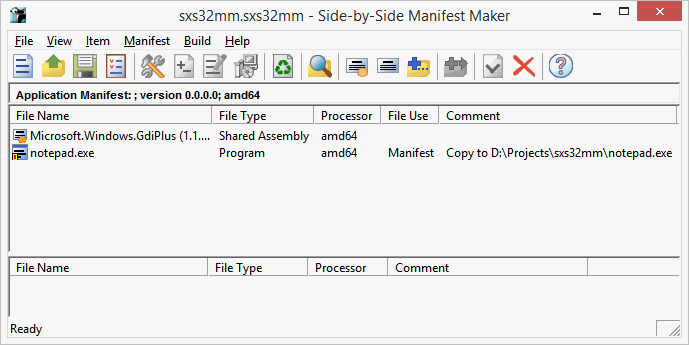
We are ready to build the first win32 side-by-side manifest.
From the Build
menu select Build All
.
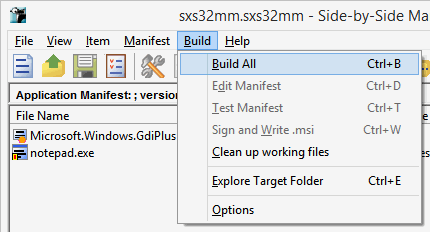
The mouse pointer briefly changes to hourglass then the status bar text changes
to Done. The manifest is ready.