Install integration
To use the Manifest Maker Visual Studio 2019 integration with C++ projects you first need to install the Visual Studio integration option. This is for C++ projects, you do not need this option for .Net or other projects. If you do not have Visual Studio C++ component installed, the Visual Studio selection below will not be available:
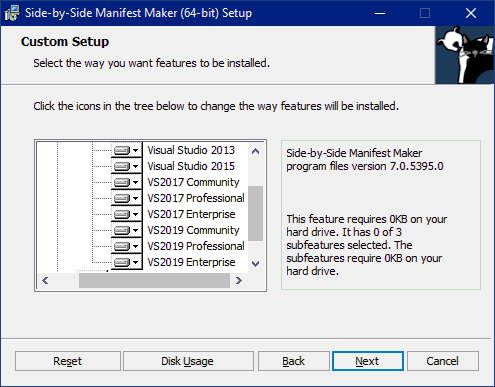
Note that Visual Studio 2019 performs separate installations for each of its three editions. Manifest Maker setup detects installed Visual Studio editions and shows them in the installation options dialog. Integration is installed separately for each edition.
Setup installs a number of sxs32*.* files in the Build Customizations folder
of selected Visual Studio 2019 editions:
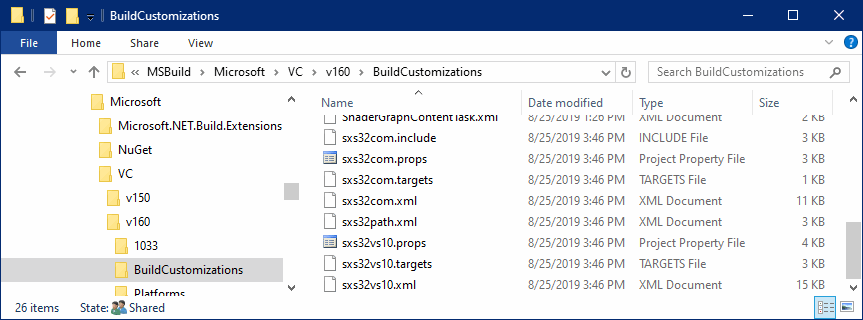
Load customizations
The next step is to load Visual Studio 2019 Build Customizations for Manifest Maker. Right-click the project file in your Visual Studio 2019 solution and select Build Dependencies / Build Customizations....
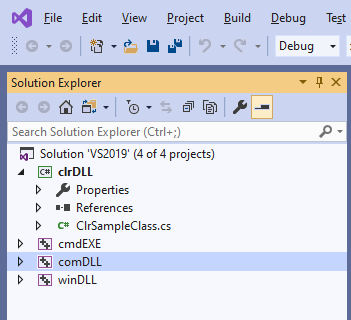
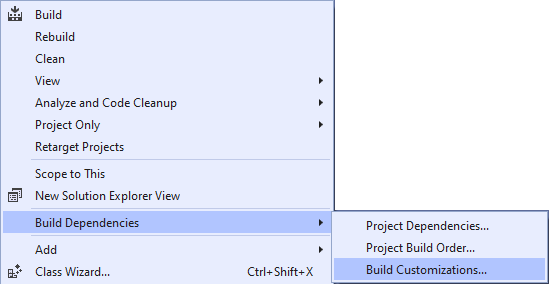
From the subsequent dialog select one or both of sxs32com and sxs32vs10.
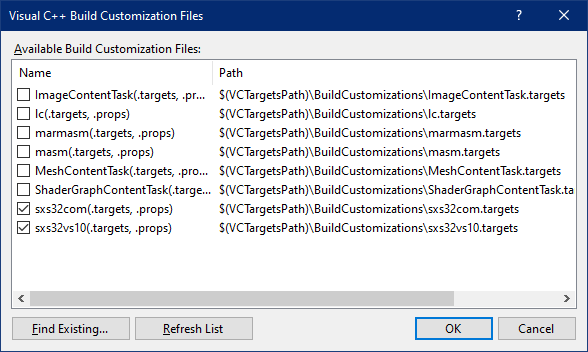
The sxs32com customization builds COM manifests and the sxs32vs10 customization builds REF-manifests (DLL and EXE).
When you open the example VS2019 project included with Manifest Maker you will see two new elements in the project properties tree:
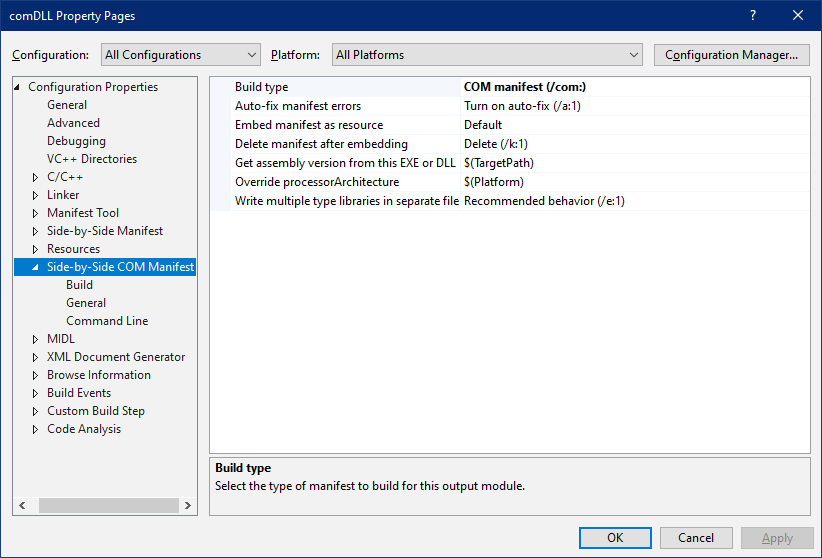
The Side-by-Side Manifest element is added by the sxs32vs10 customization and the Size-by-Side COM Manifest is added by the sxs32com customization.
The Side-by-Side Manifest customization expects a Manifest Maker project file (*.sxs32mm) in the Visual Studio project and will build a REF-manifest using that project and the project's output module. If there is no *.sxs32mm file in the project, Visual Studio will not display this element in properties. This is standard Visual Studio 2019 behavior.
The Side-by-Side COM Manifest customization defaults to Build type: none which means that the COM manifest will not be built. You need to explicitly switch it to /com as shown above to build the COM manifest.
Continue to Example Visual Studio 2019 project...