Main Menu

File
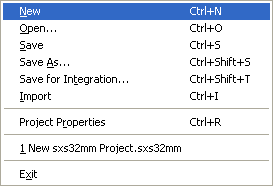
New Create a new project. Prompts to save current project, if modified.
Open... Create a new project. Prompts to save current project, if modified.
Save Save the current project.
Save As... Save the current project using a new name.
Save for Integration... Save a copy of the current project for use in VS2019 and MSBuild integration.
Import Create a new project from an existing manifest.
Project Properties Display the Project Properties dialog for the current project.
[recent file] Open a recently used project, prompts to save current project, if modified.
Exit Exit Manifest Maker, prompts to save current project, if modified.
View

Toolbar Show or hide the toolbar.
Status Bar Show or hide the status bar.
Details Switch both list controls to detail view.
List Switch both list controls to list view.
Item
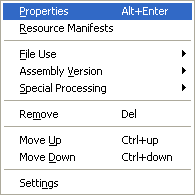
All menu items in this menu act on the currently selected items. Note that some menu items may only be available for some item types.
Properties Show Windows Properties dialog for the currently focused (dotted box) item.
Resource Manifests Display resource manifests embedded in all selected items.
File Use
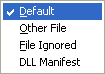
Override or reset to default the way Manifest Maker will use this file.
Select Other File to include this file in the manifest even if it otherwise
does not belong in this assembly.
Select File Ignored if you do not want the file included in the manifest
even if the default choice would be to include the file. DLL Manifest indicates
that the DLL should have a REF-manifest built for it.
Assembly Version
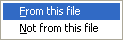
Choose which file, if any, will be used by Manifest
Maker to automatically update assembly version during build. You may select more
then one file but only the first marked file found during a build will be used.
Since different builds may ignore different files, selecting more then one file
does make sense. To reset all flags select all items (Ctrl+A) then choose
Not from this file.
Special Processing
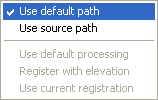
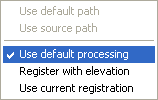
Path option is only available for CLR DLLs. Normally the manifest is generated
after the DLL has been copied to the target folder. Using source path for manifest
generation may be necessary if manifest generation fails because of unresolved CLR
dependencies.
Current registration option is only available for COM DLLs. Using current
registration may be necessary if the generation of a manifest for a COM component
fails or creates an incomplete manifest. For this option to be effective the COM
component must be properly registered on the build machine. Typically this is not
a problem on a development system but it may be a problem during an automated
build on a dedicated build system. Normally extracting COM information from COM
components is done using limited security token. Some DLLs fail with "Error 5:
Access Denied". Select "Register with elevation" to process such DLLs.
Remove Remove all highlighted items from the current list.
Move Up Move all selected items up in the list.
Move Down Move all selected items down in the list.
Settings Display the Settings dialog for the focused list item.
To avoid creating hidden dependencies Manifest Maker fully isolates assembly DLLs from the registration of other DLLs on the current computer (see Main Window - Build-Time Dependencies). This may cause some DLLs to not self-register correctly because they are looking for registration entries from other DLLs. If these required DLLs do not exist in the current assembly - add them to the Build-Time Dependencies list. If they are a part of the current assembly - move them ahead of the DLL that needs them.
Manifest
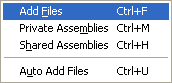
All menu items in this menu except Auto Add Files act on the currently selected list view. If you are not sure which list view is active at any time click the left mouse button in one of the views to select it.
Add Files Display File/Open dialog to add files to the current list.
Private Assemblies Display the Private Assembly List dialog for the current list. Note that this dialog displays both win32 assemblies and win32 manifests for CLR (.Net) classes.
Shared Assemblies Display the Shared Assembly List dialog for the current list.
Auto Add Files Add all suitable files from the target directory to the current project. This is a useful shortcut when creating simple projects with many files. Be sure to carefully examine the list to see if all the file list is what you expected.
Build
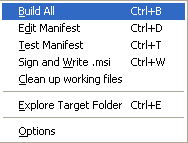
Build All Build the project (all necessary manifests).
Edit Manifest Open the assembly manifest in an external editor. The editor is specified in the registry. The default is Notepad.
Test Manifest Test all untested manifests. This is normally done after manually editing the manifest.
Sign and Write .msi Sign the assembly and generate an .msi file. This is only available when project build type is Shared Assembly.
Clean Up Working Files Occasionally there will be working files left over after a build - this is normal. This option cleans up any leftover working files. This is normally done after the project is built and ready for packaging.
Explore Target Folder Open the project destination folder in Windows Explorer.
Options Display the project build options dialog.
Help
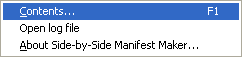
Contents... Displays this help.
Open log file Opens the Manifest Maker log file in an external program (typically Notepad).
About Display program's About dialog.