Manifest Build Properties
Manifest build property page is displayed by Visual Studio as part of the selected file properties. Righ-click the file in the project and select Properties.
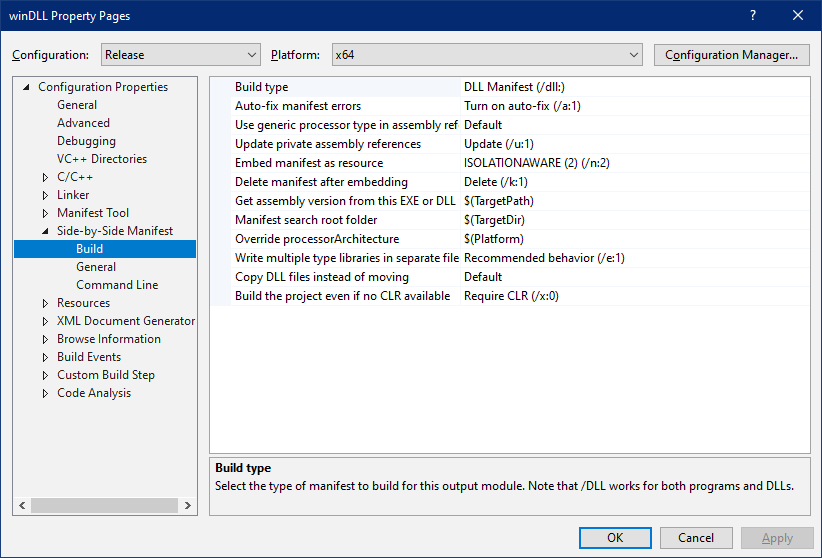
- Build type
- The choices are Application Manifest or DLL Manifest.
- Auto-fix manifest errors
- Automatically fix manifest errors where possible.
- Use generic processor in assembly references
- Sometimes it is desirable to use processorArchitecture="*" in assembly references.
- Update private assembly references
- If the project references private assemblies Manifest Maker can automatically adjust the version= attribute to match the actual private assembly found during build.
- Embed manifest as resource
- Use Default to allow the default processing. Override if default processing is not desirable
- Delete manifest after embedding
- Normally it is desirable to delete the manifest file after it has been embedded. This option is ignored if manifest is not embedded.
- Get assembly version from this EXE or DLl file
- This option should be set to either this or some other module that contains a valid version resource.
- Manifest search root folder
- The folder which Manifest Maker should specify to Windows during manifest verification. This is the application folder, see: Assembly Searching Sequence
- Override processor architecture
- Normally this should be set to the Platform for which this module is being built.
- Write multiple type libraries in separate file tags
- This setting will be removed in future versions of Manifest maker.
- Copy DLL file instead of moving
- Override the default Manifest Maker processing.
- Build the project even if no CLR available
- Normally if there are CLR references in a side-by-side project Manifest Maker verifies that it can access CLR. Under certain circumstances it is desirable to bypass this behaviour.
Manifest General Properties
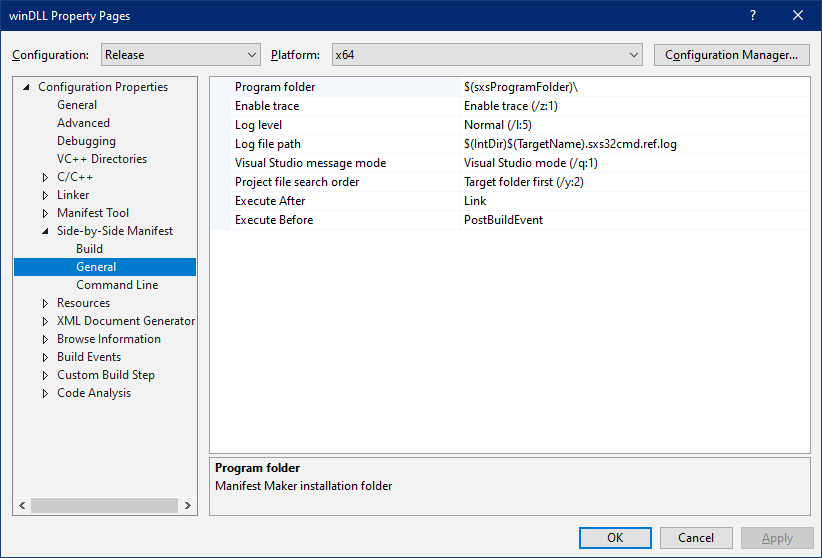
- Program folder
- Normally the build integration detects the location
of sxs32cmd.exe. Use this option if the detection fails. You can also set
environment variable
SXS32MM_PATHto the location of Manifest Maker. - Enable trace
- Turn program loggin on or off.
- Log level
- Choose the amount of log output.
- Log file path
- The path to the log file written by sxs32cmd.exe.
- Visual Studio message mode
- Visual Studio mode only displays Visual Studio compatible messages.
- Project file search order
- Strategy used by Manifest Maker to locate files referenced in the project file. In integrated build it is normally Target folder first.
- Execute after
- The MSBuild target after which this build step should run, default: Link.
- Execute before
- The MSBuild target before which this step should run, default: Post-Build.
Manifest Build Command Line

This page displays the command line generated by the build and allows adding custom options at the end of the command line. Since sxs32cmd.exe allows conflicting options on the command line and simply overrides the previous value with the new value, this can be used to override any build option.